Download and Installation
Search for Metasy Studio on Google (search engine), or visit the official website.
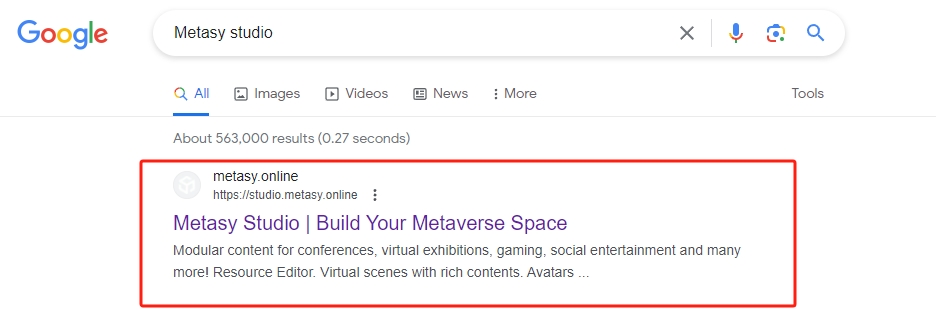
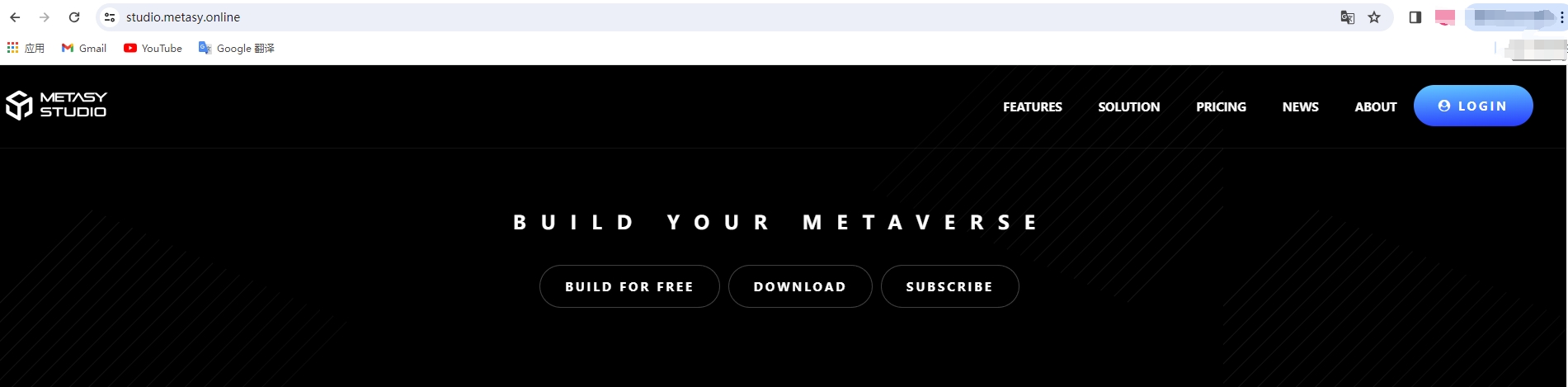
Click on the "Download" button.
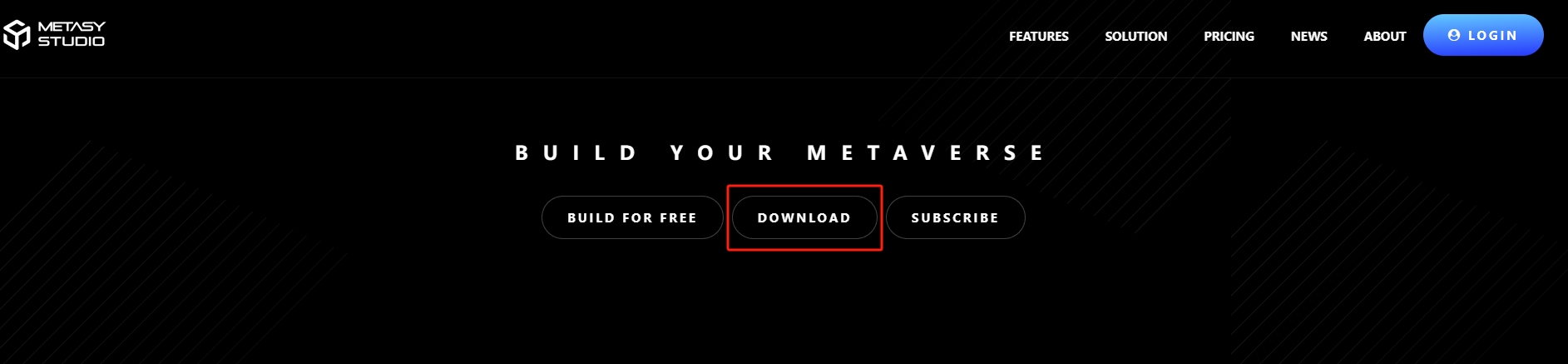
System Requirements
The following system specifications are required for Studio to run smoothly:
Windows (64-bit) – Windows 7, 10, or 11. For Windows 10 or earlier versions.
Processor - A processor with a clock speed of 1.6 GHz or higher.
RAM – 8 GB of system memory.
Hard Disk - At least 20 GB of available disk space after installation.
Graphics Card - A computer with a dedicated graphics card that is no more than 5 years old or a laptop with an integrated graphics card that is no more than 3 years old.
Internet Access - At least 4-8 MB/s to keep Studio up to date and to save projects to your Metasy account.
Locate the Studio zip file in the browser's download history.
On Windows, the file is named Metasy Studio.zip
After Studio is installed, a pop-up confirmation window will appear. Click the Start Studio button.
Log in to Studio with your Metasy account. If you don't have an account, you can create one on metasy.online or directly in Studio. When creating an account, follow the prompts to protect your account security.
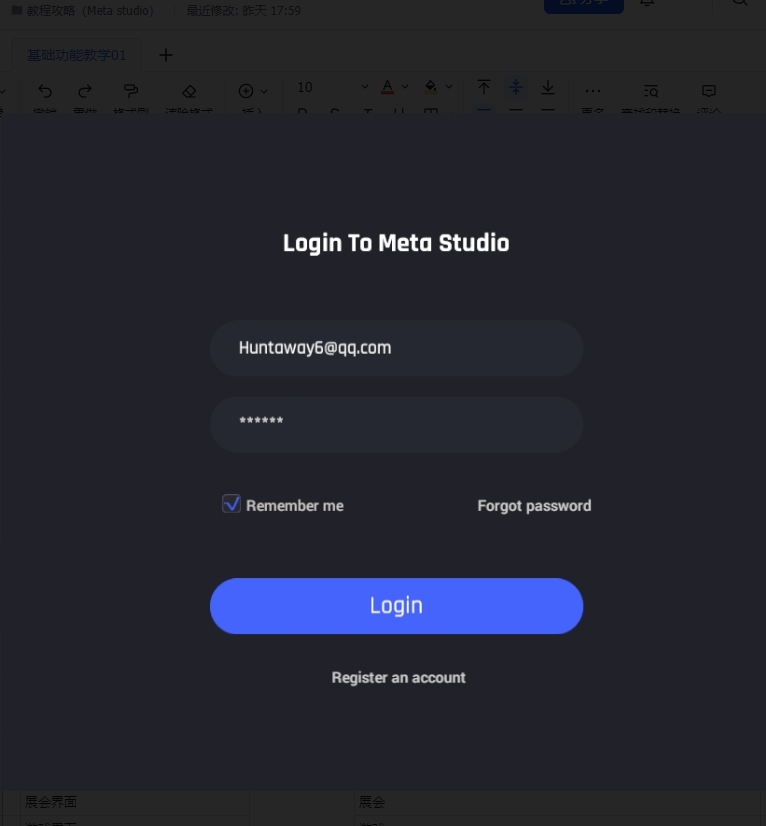
Possible issues during download and installation:
Installation gets stalled on the resource update screen
Check the installation steps.
Restart the editor.
Reinstall.
Installation failed
Permission issue, you can try running as administrator to see if it can be resolved.
If some antivirus software scans frequently, try uninstalling the editor, then disable the antivirus software (note that some antivirus software may still run background processes, which can be tricky) before reinstalling.
If the installation path contains Chinese characters, it may also cause this problem.
No response on the login screen
Check your internet connection and make sure you are connected to the internet.
Disable any network proxy software.
Restart the editor.
Last updated