Publish Scenes
After editing your project, you need to save it. First, click on the 'File' menu in the upper left corner of the Editor and click 'Save', or press Ctrl+S to save.
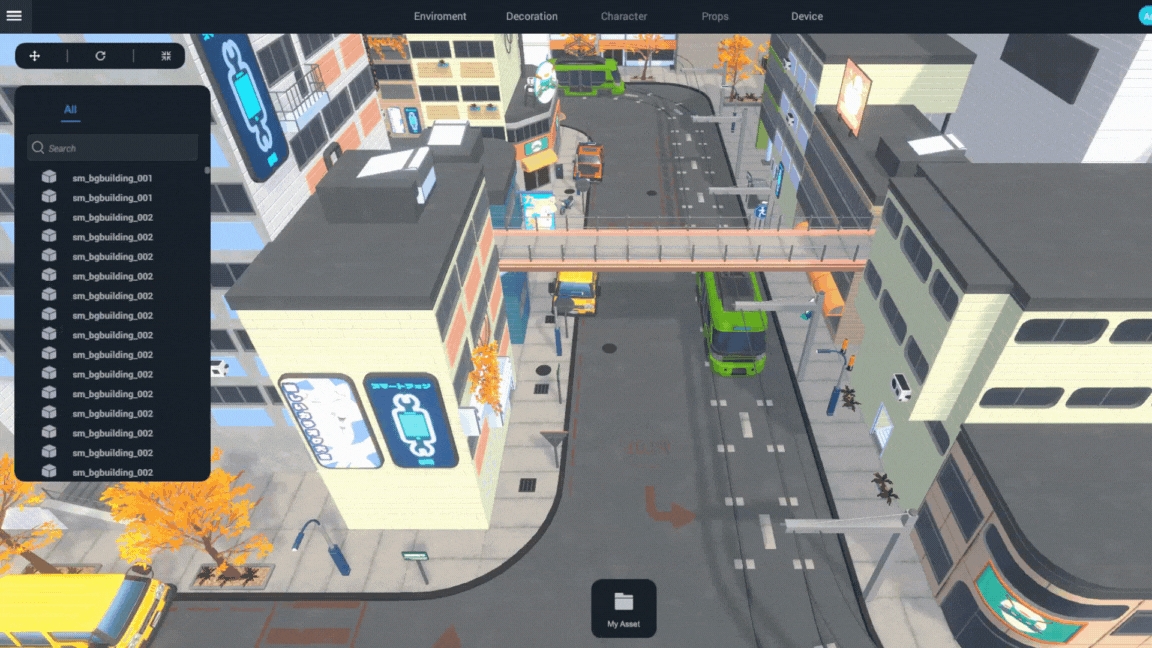
The project is directly saved on the Metasy server, and it can overwrite the existing project. Unlike publishing, this does not update the current live version experience.

Clicking 'Publish' on the panel releases the project for public experience. You can change basic information about the scene:
Name/Description - The name and description of the space experience, indicating what potential players should expect.
Scene Promotional Poster - To visually represent the overall style of the metaverse space, giving the first impression to the player.
Type - The category that best describes the experience.

After completing the information, click 'Publish' to release your work to 'My Projects'.

After publishing the space, you can configure more settings and add more details to your scene.

(Note: Be sure to save your project resources promptly after editing to facilitate further editing the next time.)
Last updated