Script Usage
Using "Outdoor Movies" scene as an example:
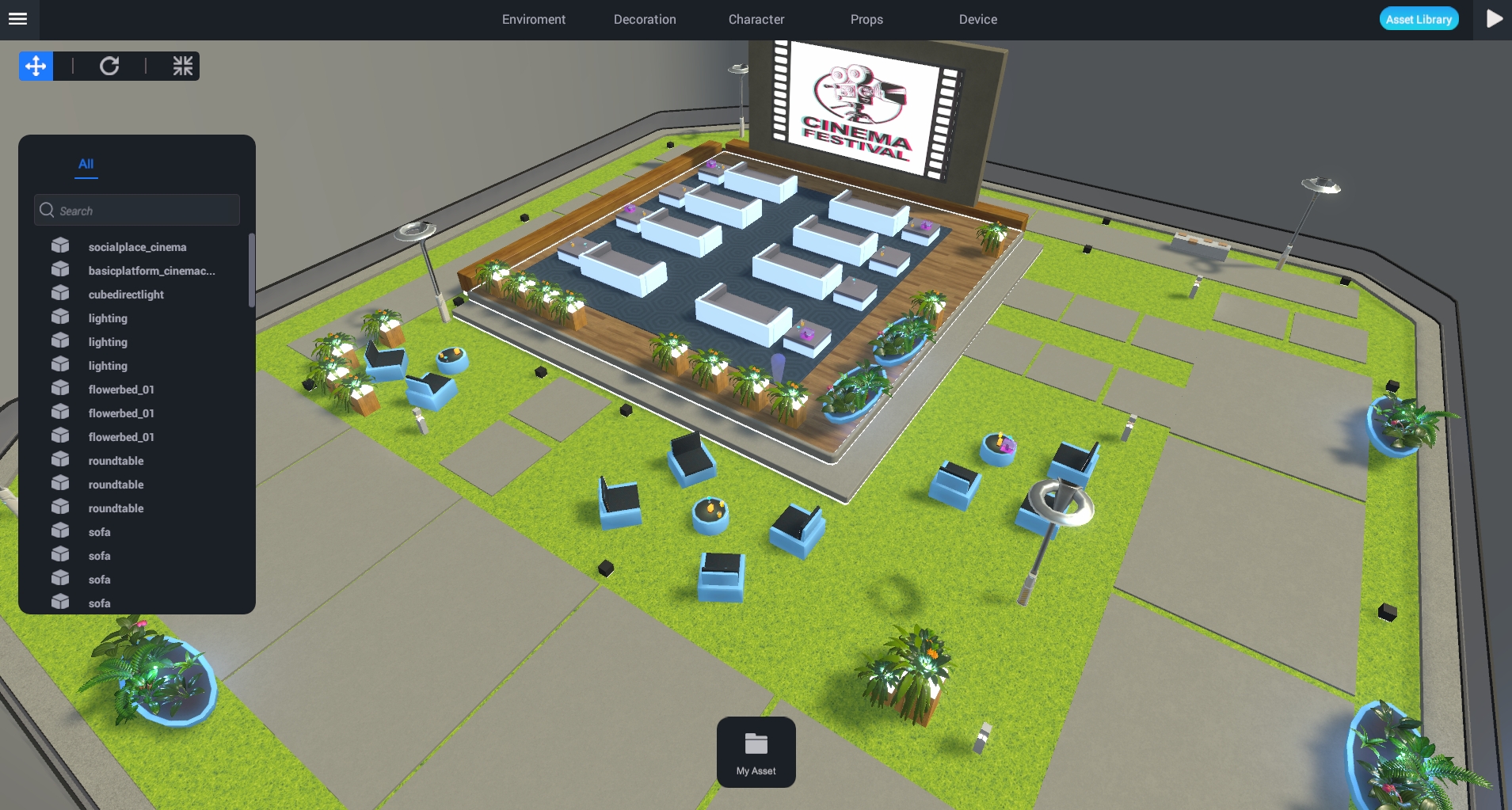
Whiteboard
Locate the whiteboard in the Editor and add it to the map.
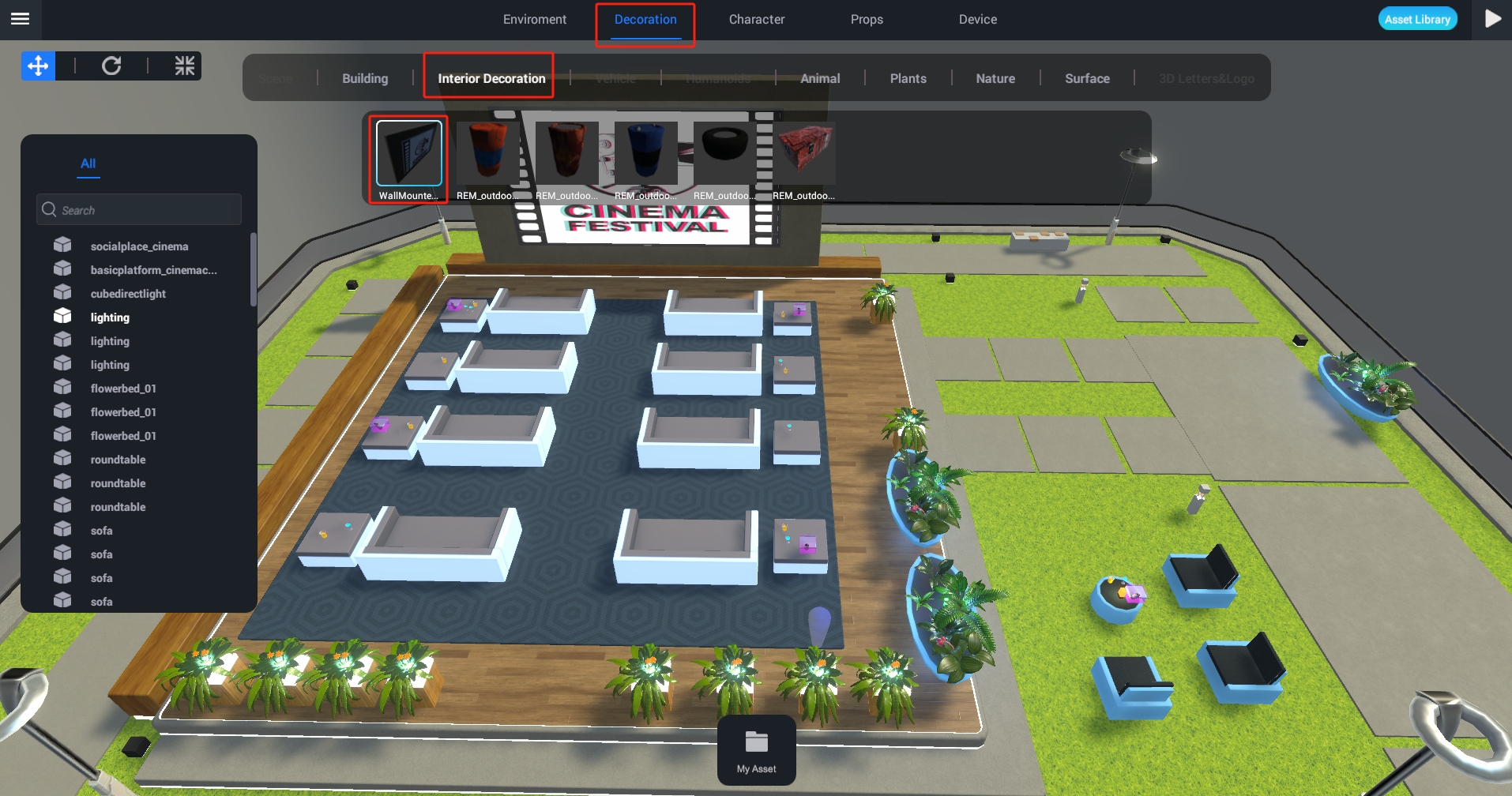
Select the object you want to edit, go to the properties panel, > "Script", click "+" to add a script, and select "WhiteBoard".
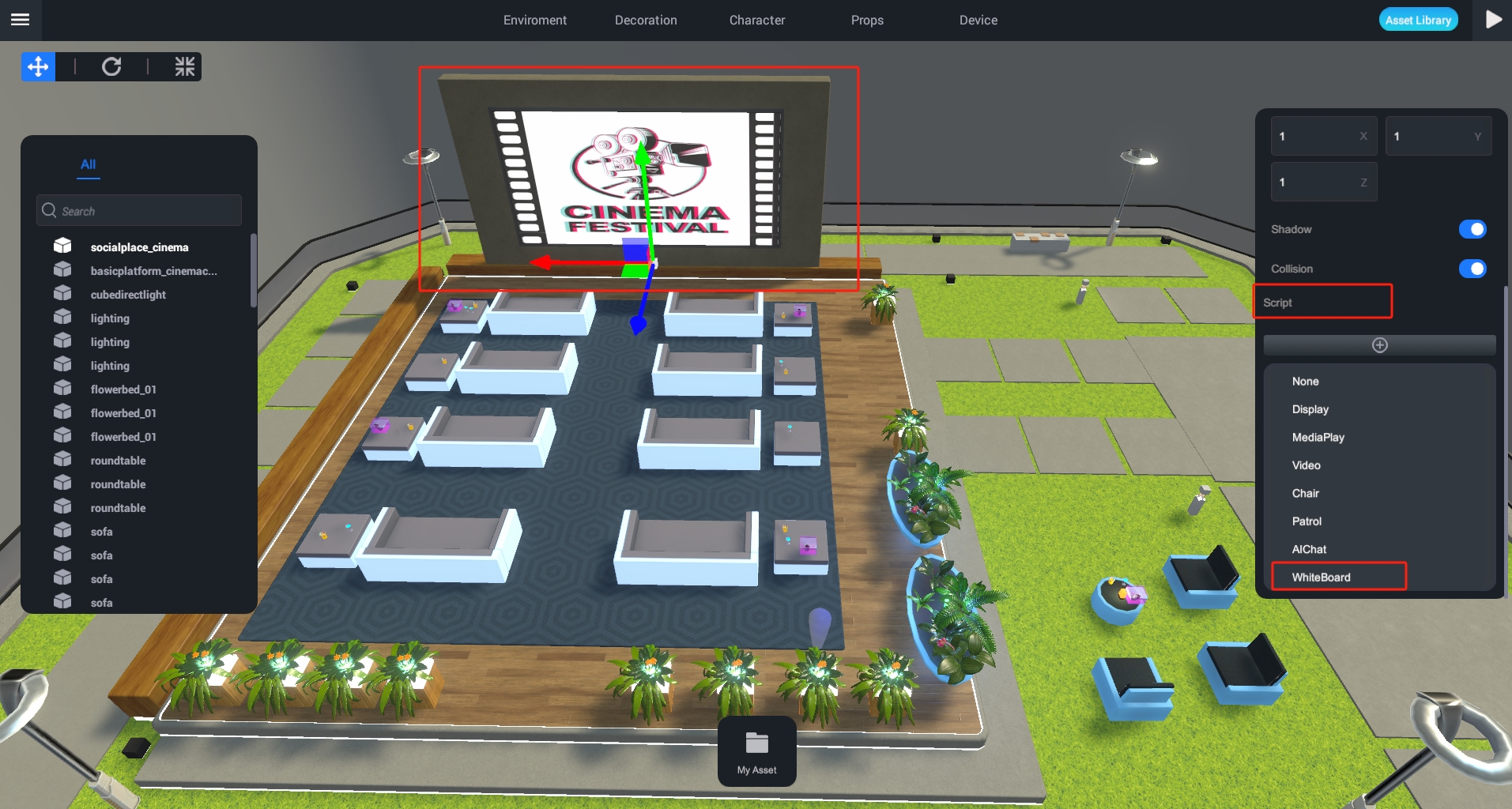
Product Display
Select the object you want to edit, go to the properties panel, > "Script", click "+" to add a script, and select "Display".
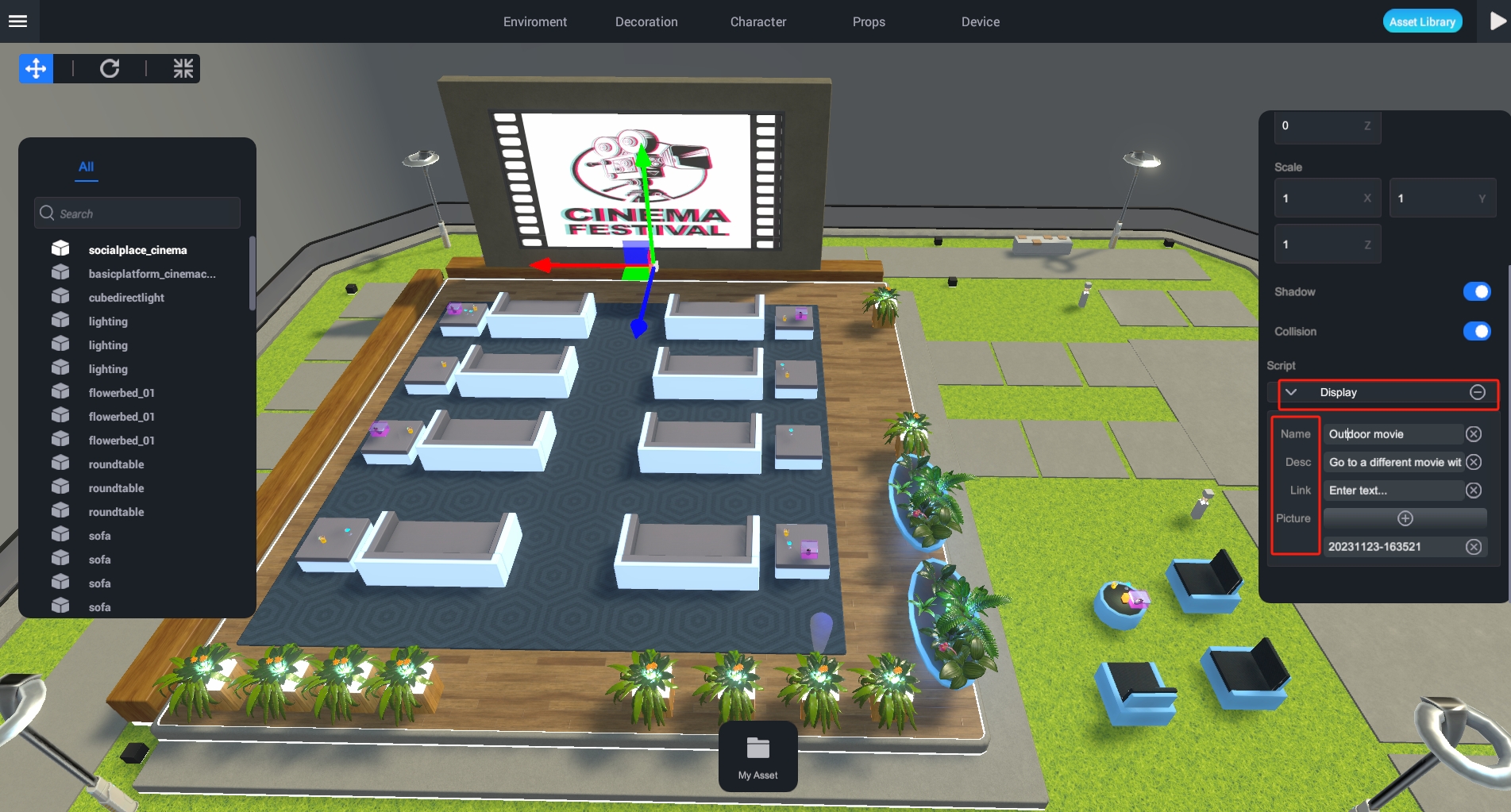
Complete the information you want to display according to your needs: product name, product description, product price, and product image.

Media Player (Requirement Phase)
Select the object you want to edit, go to the properties panel, > "Script", click "+" to add a script, and select "Mediaplay".
Recording (Requirement Phase)
Select the object you want to edit, go to the properties panel, > "Script", click "+" to add a script, and select "Video".
Chairs
Select the object you want to edit, go to the properties panel, > "Script", click "+" to add a script, and select "Chair". The script includes two parameters:
① The relative coordinates of the character sitting down to the chair.
② The relative orientation of the character sitting down to the chair.
When adjusting parameter values, the script's parameter values are updated synchronously. Click the close button in the top right corner to close the pop-up window.
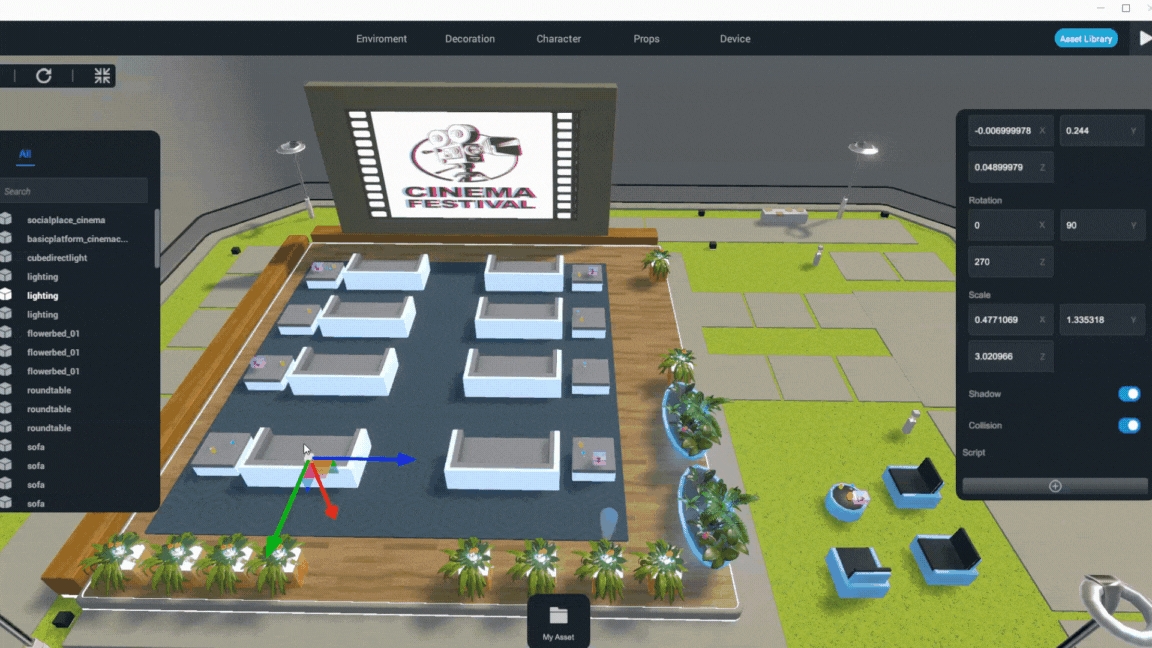
AI-Agent
Select the object you want to edit, go to the properties panel, > "Script", click "+" to add a script, and select "AIChat". After generating the script, click the edit icon to pop up the UI window.
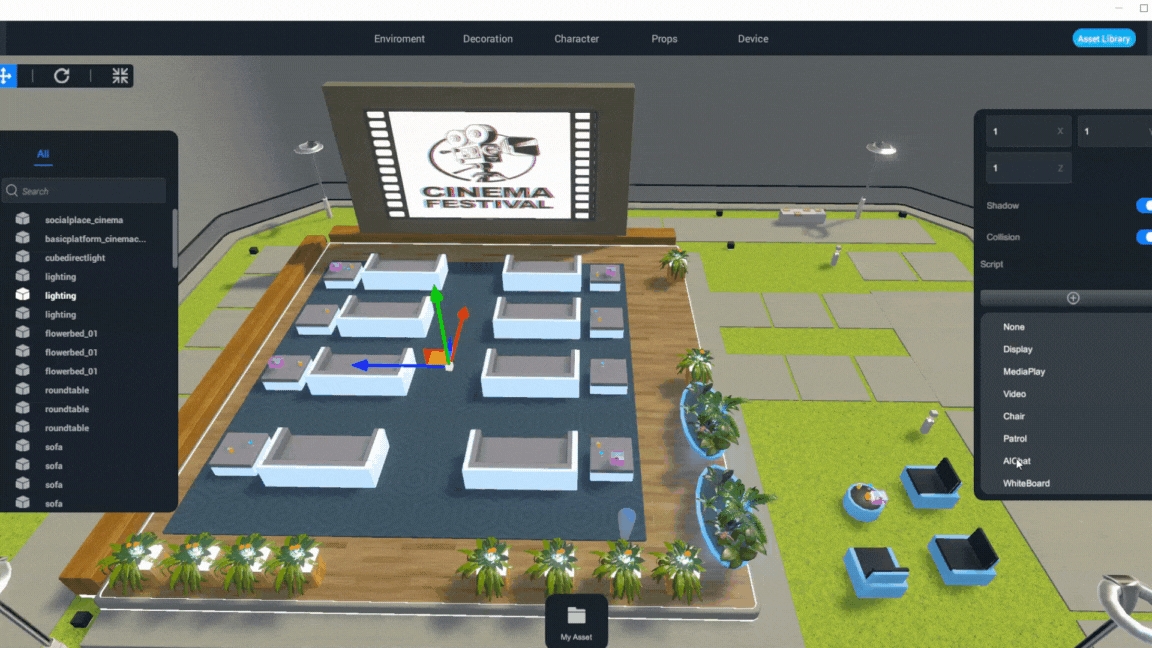
Last updated