Studio Main View
The menu primarily includes: Toolbox, Attributes, Project Manager, Command Bar, and Output Box.
Toolbox (Function not fully complete)
It contains a series of natural environment, decoration, character, prop, and device currently provided by Metasy.
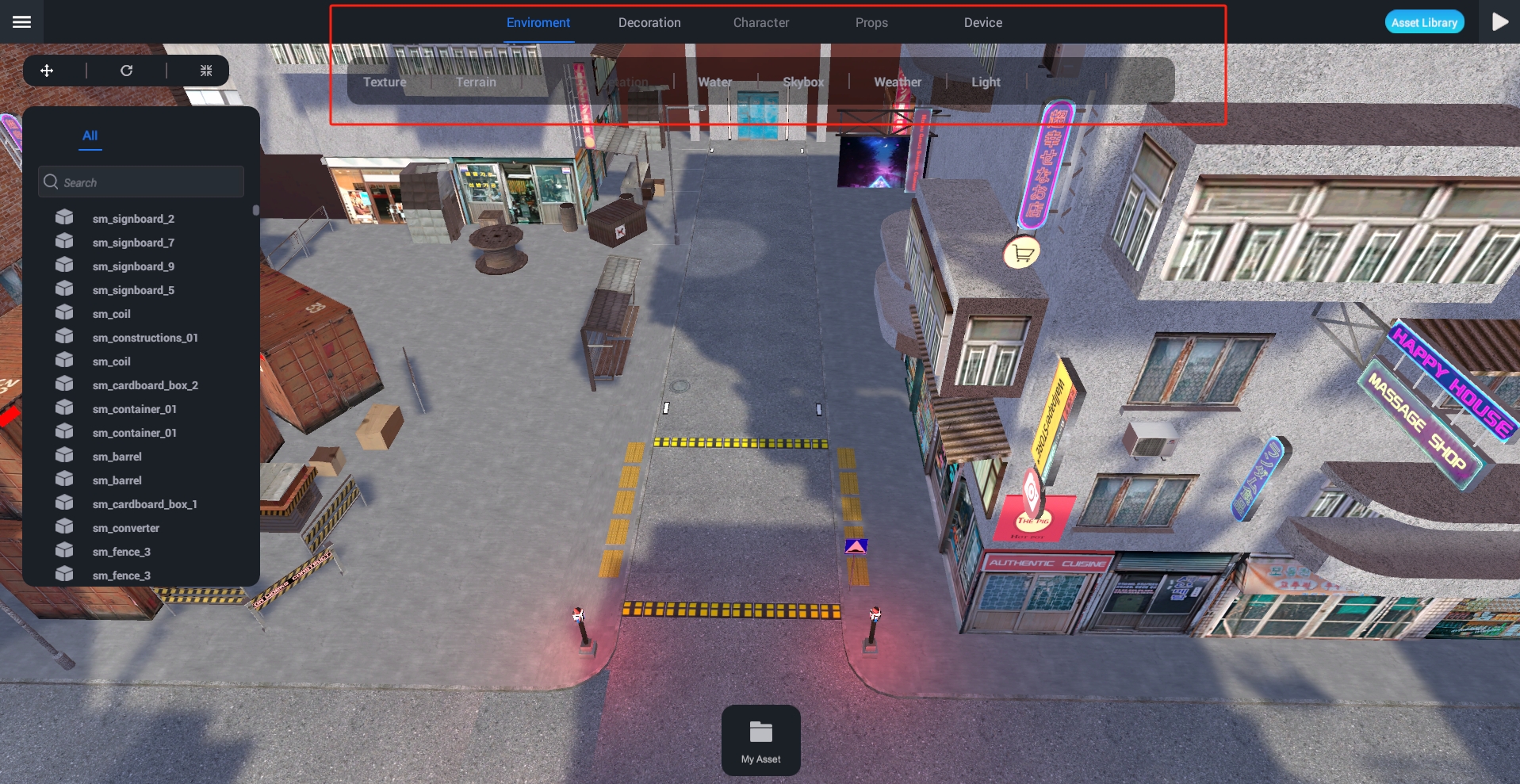
(Note: Supports uploading your resources and sharing them with group members or the public. There are relevant tutorials in the subsequent Unity SDK installation guide.)
My Assets
This includes personal published materials, characters, models, images, etc.

Attributes
From the attributes panel, you can adjust the properties of the selected object. Object properties are divided into multiple parts; for example, sm_signboard_2 include "Rotation," "Scaling," etc.

Project Manager
The middle area is where we can see the project's visual interface, and you can visually edit the project. The objects here are stored in the Project Manager.
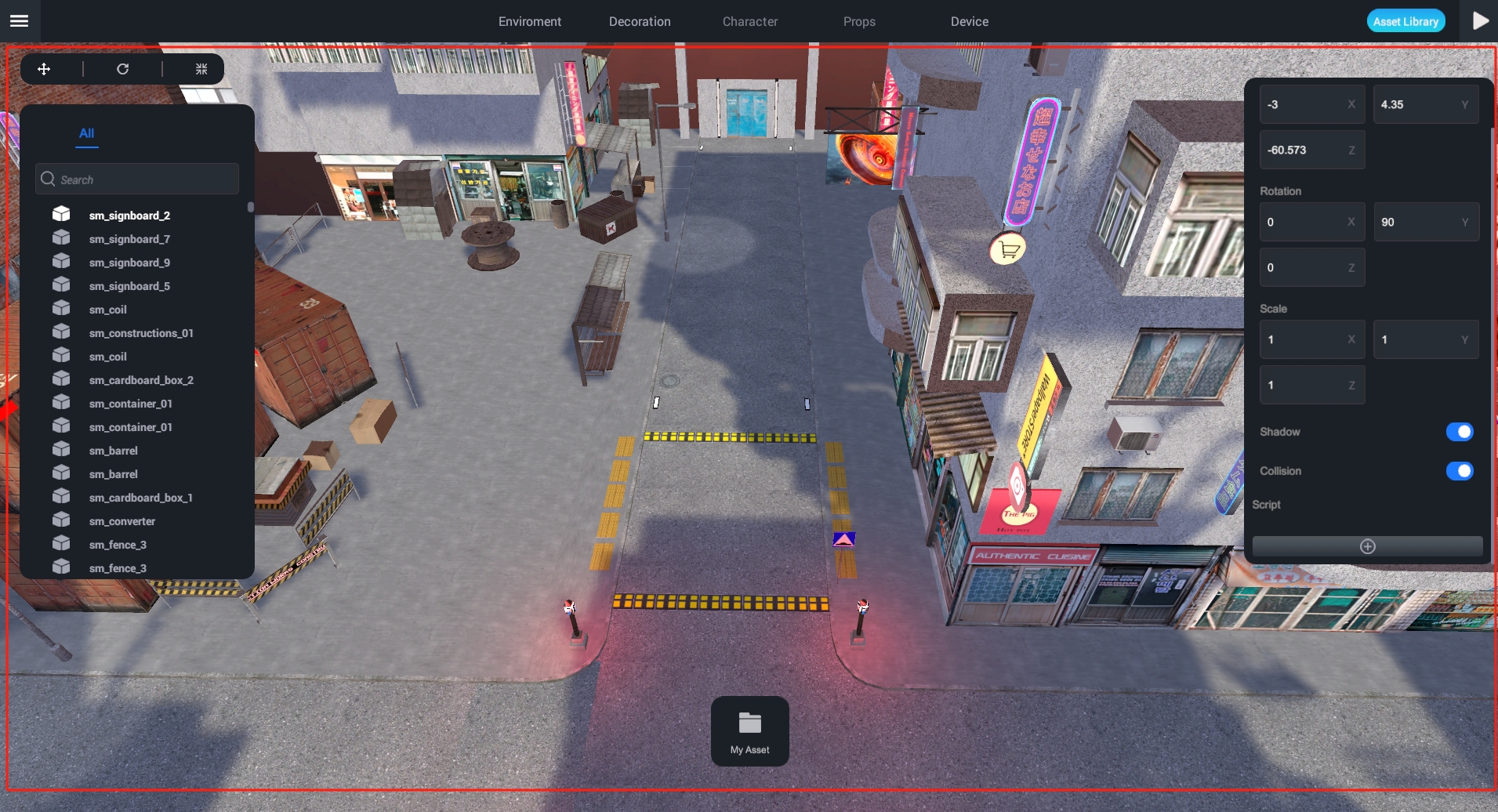
You can see all the resources and services of the project in the Project Manager, including all objects rendered in the 3D world.
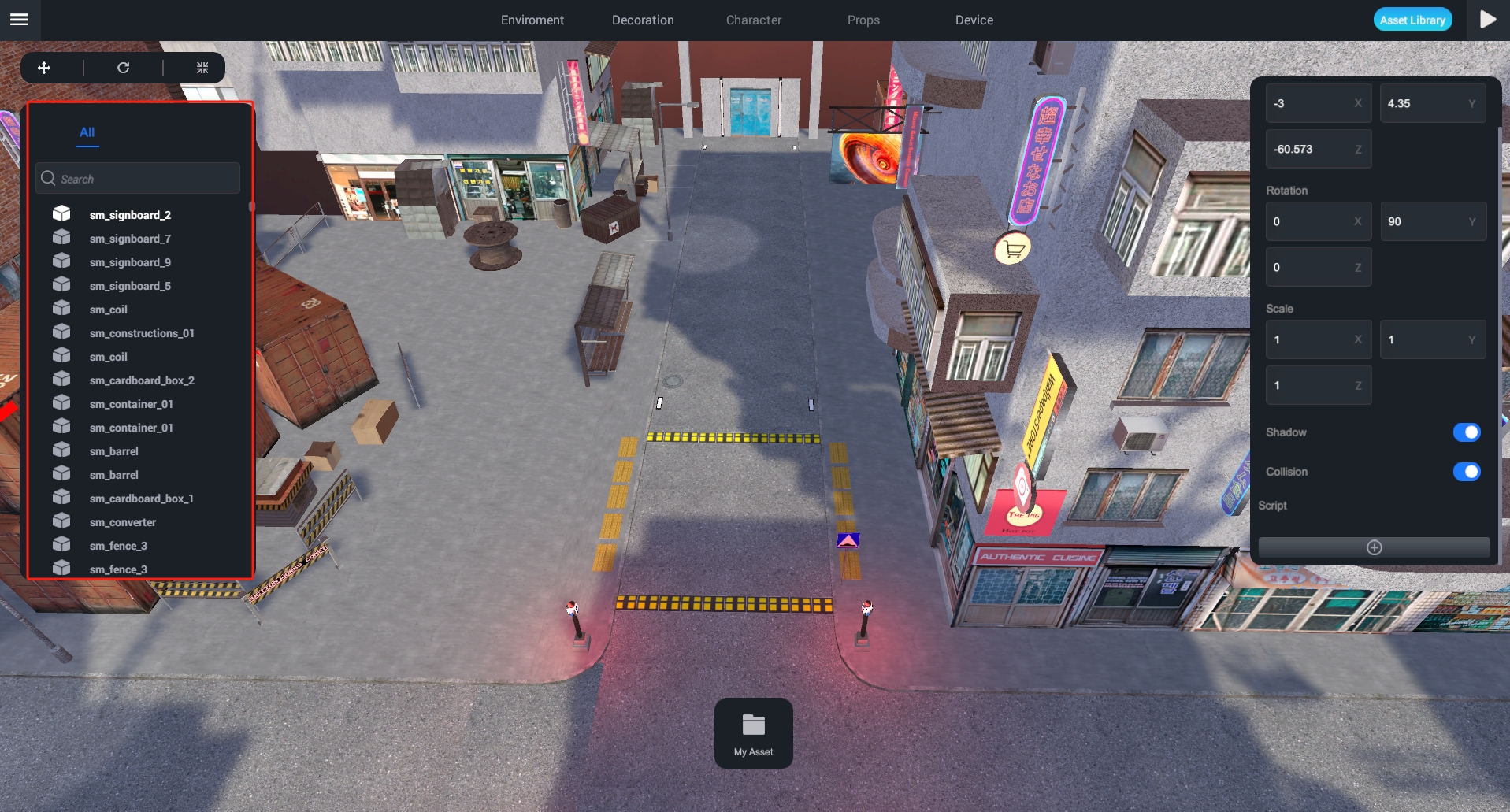
Command Bar and Output Box (Requirement Phase)
Main content:
The output panel will display the editor status and the output of the script/command.
Whether it supports customizing the editor panel's position and size (floating window and draggable).
Choosing a suitable panel layout can achieve twice the result with half the effort.
Requirement Phase: Currently, this function is scheduled for development and is not yet available in the Editor.
Last updated